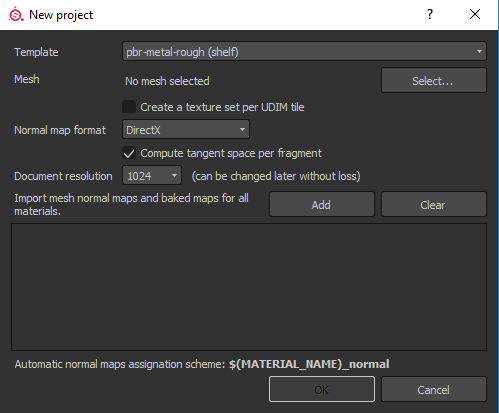Back again, I should really make a post on inspiration and so on but for the moment I have a new model to feast you eyes on. It’s not the most complex model, actually it’s probably the simplest one I have done. The idea behind this was to make something inside of an hour, then after that hour think about how to export the model into Substance painter as I aim to use this for my project. As this is over the half way point I’m starting to panic a little but I have actually made something that might be usable.
Okay, so after a tutorial with Jon (I want to say last tuesday, but all my days are blurring together) we talked about how objects that have been manufactured by a machine or otherwise wouldn’t have sharp edges as the would be rounded off enough to be usable, unless it’s function was to cut (But even then part of the object would be rounded). Naturally I tried to find an object that I own that has a sharp edge but it turns out that the edges on most object appear to be rounded off so they are blunt and easy to move, build etc.
With that in mind we looked into ways that we can achieve a similar effect in Blender. After the mesh was built it’s best to make sure that is the shape you want and then apply smoothing by clicking the ‘smooth’ button on the left toolbar (by default) this will create a horrible looking mesh but then we can go to the toolbar on the right and find the tab that allows object modification (I can’t remember which tab it is without looking at Blender…) from there we can change the angle that is smoothed out Jon suggested changing it to around 60 degrees this means that anything over a 60 degree angle is smoothed down.
Next…
We go back into edit mode and select the edge tab, from there after our edge is selected we press Alt+L Click (Or R Click, if default) and then press Ctrl+B to bevel the edge, then we can scale the edge and use the mouse wheel to increase the amount of new angles.
And that is pretty much it, just rinse and repeat…

By the end of the modelling hour I had something like the gif above, I was pretty happy with it considering I didn’t plan it out.

Next I tried at assigning materials to the object to make a colour map, it didn’t quite work but I was still able to take into substance painter a little later.
Okay now the tricky-ish part.
UV unwrapping… I need to research this more but when creating a mesh in Blender it’s already wrapped in the 3D view but when going to texture it needs to be unwrapped so it’s flat, or the net of the shape. We do this by going into edit mode creating seams on the object first, thinking about how the shape fits together, in this case it’s a cylinder so we need to create a seam at the back and along the length followed by a seam at the top and bottom where the caps are. Next we need to apply scale and rotation to the mesh to reduce stretching when it comes to the next step. Now after we select the whole object with A we can click UV unwrap located on the left toolbar, this should then create the unwrapped mesh in a separate view, from this we add a new material and find the uv grid in the material properties. In theory if I remembered the steps in the correct order the mesh should have a grid map as the active texture and the squares should be… well square, if not there is some stretching and we may need to refine the mesh a little.
Once this is done and everything is done we are ready to start exporting. To explain it better Jon made a tutorial on how to export meshes from Blender.
https://vimeo.com/117484125
Now for the texturing part. Once in Substance painter open a new project and import the mesh but using these project settings.
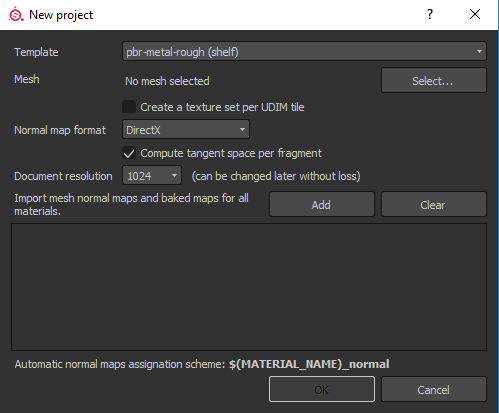
Once the mesh is selected, click ‘Bake Textures’ should be on a toolbar on the right of the viewport.
Here’s where I suspect things went wrong for me, I hadn’t created any maps for my object however I had created separate materials with the intention of creating a colour map (It didn’t quite work but I still had the materials to separate the mesh into layers) from this I was able to apply masks to the material layers in order to apply a texture. For this as a ‘proof of concept’ I used a number of smart materials and smart masks with a few other things and when it came to rendering the image file it came out with something like this.